Want to control your Android phone directly from your Windows 11 PC? Whether you're managing files, mirroring the screen, or using your keyboard and mouse for full device access, this guide covers the top tools to do it easily—no root required. Discover powerful options like Scrcpy, Microsoft Phone Link, AirDroid, Vysor, and TeamViewer, with step-by-step instructions and comparisons to help you choose the best solution. Whether you're a casual user or tech pro, you’ll find the right method to take full control of your Android device from your computer. Start managing your phone like a pro today!
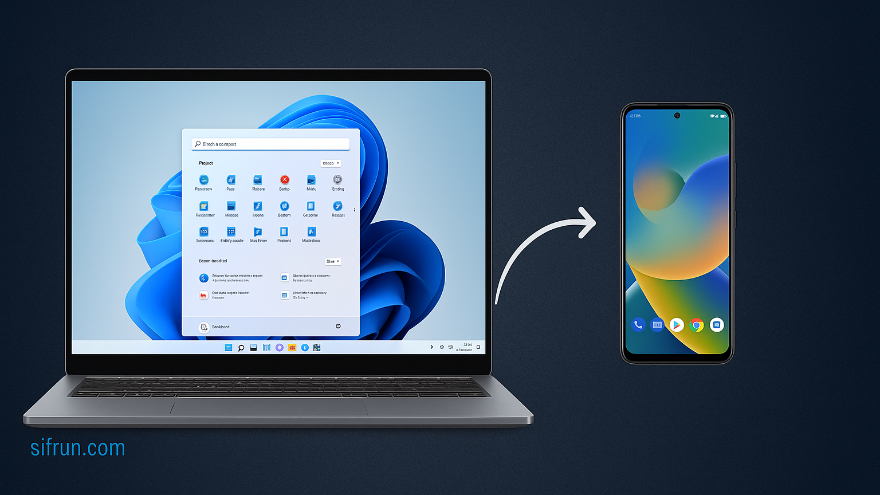
To fully control an Android phone from a Windows 11 PC, including screen mirroring and interaction (mouse/keyboard input), there are several reliable tools and methods. Here's a comprehensive guide:
Best for: Developers, advanced users, and fast, low-latency control.
🔧 How to Use:
Settings > About phone > Tap "Build number" 7 times. Settings > Developer options > Enable USB debugging. scrcpy.exe. 🔁 Wireless Option: Run scrcpy --tcpip=192.168.x.x after connecting via USB once and getting your phone's IP address.
Best for: Seamless experience for Samsung, Surface Duo, and Honor devices.
🔧 How to Use:
✅ Full control (screen mirroring & interaction) is supported only on selected Samsung and Honor phones.
Best for: Remote access (local or over internet), easy setup.
🔧 How to Use:
🔒 Some features (like remote camera or remote input) require root or an add-on (AirDroid Control Add-on).
Best for: Easy setup, plug-and-play.
🔧 How to Use:
⚠️ Free version has ads and limited resolution. Paid version unlocks full-screen and wireless control.
Best for: Helping someone else remotely control their phone.
🔧 How to Use:
📱 Some manufacturers (Samsung, Xiaomi, Huawei) require additional plugins for full control.
| Method | Root Needed | Input Control | Wireless Option | Free Version |
|---|---|---|---|---|
| Scrcpy | No | ✅ Full | ✅ | ✅ Fully Free |
| Phone Link | No (Samsung) | ✅ (Samsung) | ✅ | ✅ Fully Free |
| AirDroid | No (Add-on) | ✅ (Partial) | ✅ | ⚠️ Limited |
| Vysor | No | ✅ (Paid) | ✅ | ⚠️ Limited |
| TeamViewer | No (Plugin) | ✅ (Partial) | ✅ | ✅ |